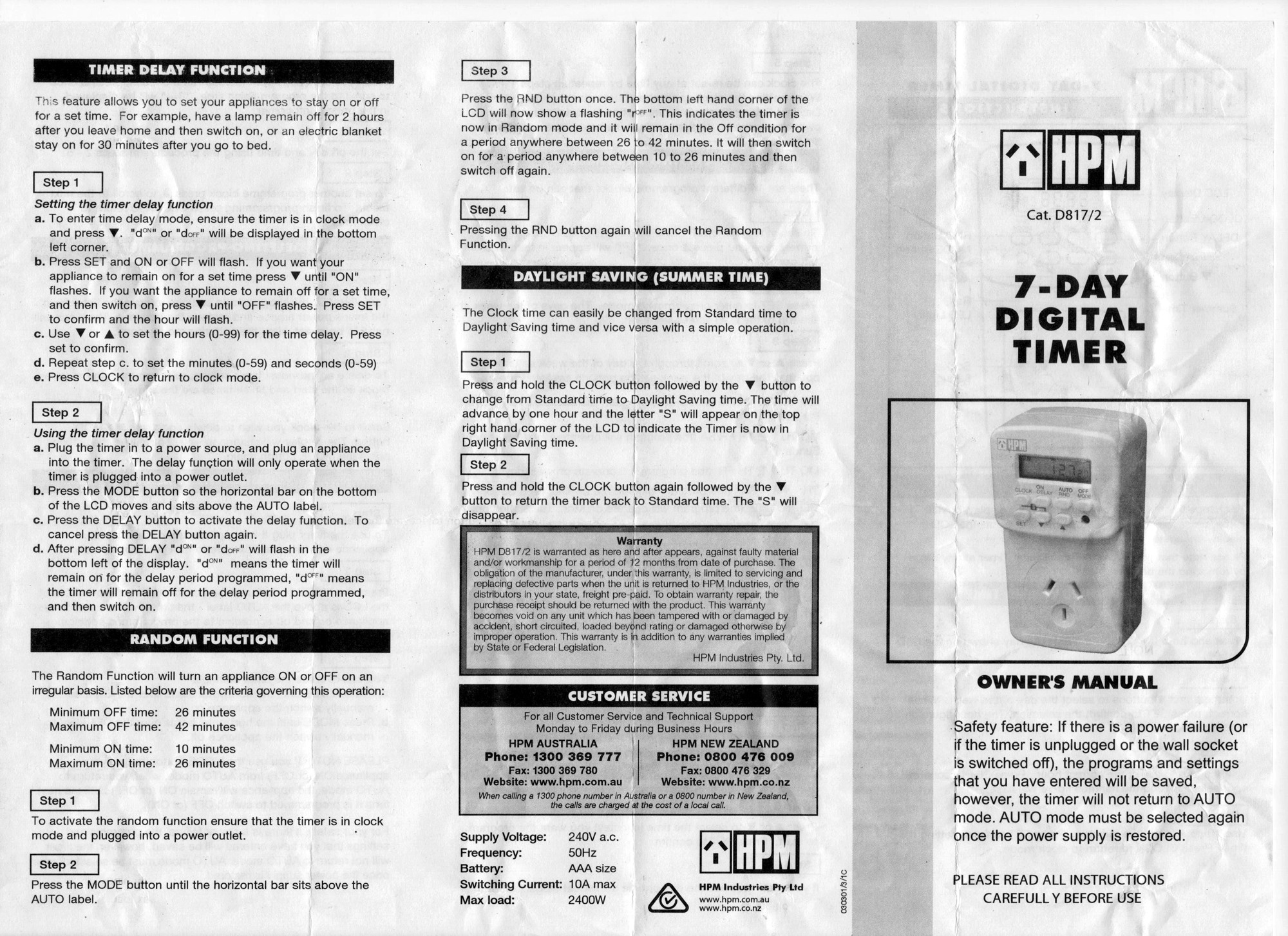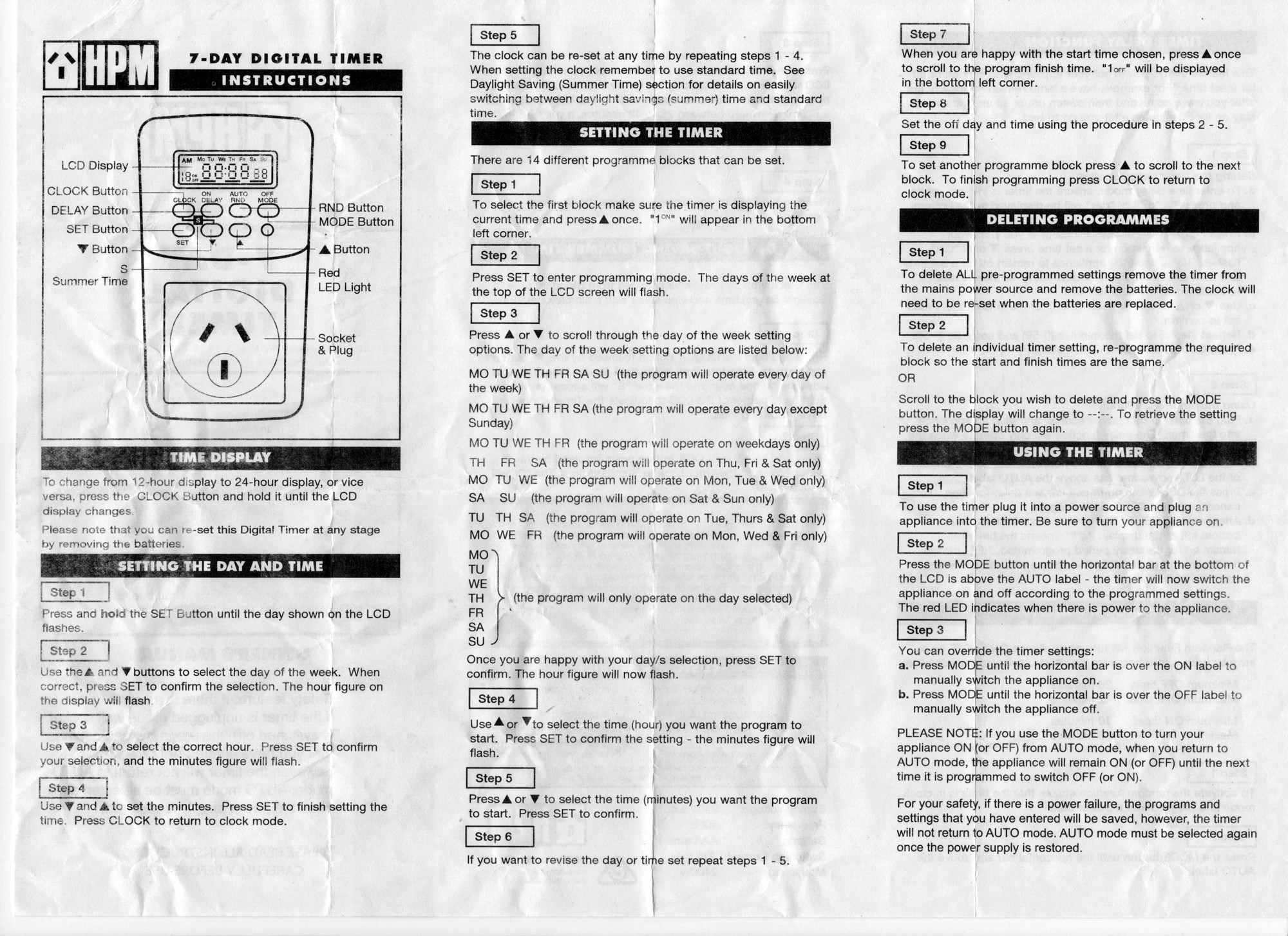HPM has taken down the manual for these handy battery-backed timer devices, so I’ve recreated the documentation I could find here. We use them at work for a variety of power control situations, including turning off banks of 46″ LCD TV’s overnight, so they can handle a fair amount of power.
Catalogue number is either D817/2 or 817/2
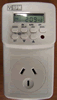
Time Display
To change from 12-hour display to 24-hour display, or vice versa, press the CLOCK button and hold it until the LCD display changes.
- Press and hold the SET Button until the day shown on the LCD flashes.
- Press either the [Arrow-Up] or [Arrow-Down] button to select the correct day of the week.NOTE: Holding down either the [Arrow-Up] or [Arrow-Down] button speeds up the selection process.
- Press the SET Button again to confirm your selection.
- The hour will now start flashing on the LCD. Repeat steps above to set the correct hour and repeat again to select the correct minutes.
Setting the timer
- With the timer on Clock mode, press the [Arrow-Up] button once to change to Program mode. “1ON” will be shown on the lower left corner of the LCD. This indicates that Program Block 1 out of a possible 14 blocks is now selected and the switch ON time can be set.NOTE: If the timer has been previously programmed the current setting will appear on the LCD. You can re-set the Digital Timer at any stage by removing the battery.
- Begin programming by pressing the SET button. The LCD will now show 12:00 or whatever was previously set, and the day(s) of the week will be flashing.
- The timer has pre-set days already programmed into it to make it easier to program and to maximise the available program blocks.
- Make your selection by pressing the [Arrow-Up] button and the LCD will display the following in sequence:
- MO TU WE TH FR SA SU (all days of the week selected)
- MO -> TU -> WE -> TH -> FR -> SA -> SU (select individual days)
- MO WE FR (only Monday, Wednesday and Friday selected)
- TU TH SA (only Tuesday, Thursday and Saturday selected)
- SA SU (only Saturday and Sunday selected)
- MO TU WE (only Monday, Tuesday and Wednesday selected)
- TH FR SA (only Thursday, Friday and Saturday selected)
- MO TU WE TH FR (everyday but Saturday and Sunday selected)
- MO TU WE TH FR SA (everyday except for Sunday selected)
- You can navigate through the selection sequence by using the [Arrow-Up] or [Arrow-Down] buttons. Press the SET button to confirm your selection.
- The hour now starts to flash on the LCD. Select the desired hour by using the [Arrow-Up] or [Arrow-Down] button. Press the SET button to confirm your selection.
- The minute now starts flashing on the LCD. Select the desired minute by using the [Arrow-Up] or [Arrow-Down] button. Press the SET button to confirm your selection.
- The LCD display should now be steady, with nothing flashing. This allows you to verify that the correct day/s, hour/s and minute/s has been entered.
- Press the [Arrow-Up] button to program the switch OFF time. “1OFF” will be shown on the lower left corner of the LCD. This indicates that Program Block 1 out of a possible 14 is now selected and the switch OFF time can now be set.
- Repeat the above steps to set the switch OFF time.
- Press the [Arrow-Up] button to select the next program block OR press the CLOCK button to finish programming OR refrain from pressing any mote buttons and the timer will automatically revert back to Clock mode.
Setting the timer delay function
This feature allows you to set a time for a delayed switch ON or switch OFF.
- With the Timer in Clock mode press the [Arrow-Down] button. The Bottom left hand corner on the LCD will show “d ON (or OFF)” indicating the timer is now in delay mode.
- Press the SET button until the ON or OFF display flashes. Pressing the [Arrow-Up] or [Arrow-Down] buttons changes the status from ON to OFF and visa versa.
- Pressing the SET button again confirms the selection and allows you to set the Hour, if so desired, or press the SET button again to se the Minute/s and again if you want to set the seconds.NOTE: Pressing the SET button will allow you to navigate through the sequence of:
Status (ON/OFF) -> Hour(s) -> Minute(s) ->Second(s)You need only to set or change the components that you want.**For example:** If you wish a table lamp to remain ON for 10 minutes after you leave the house, set the Status to ON and if the time on the LCD is all zeros you can proceed straight to the Minute and set that to 10.
- After setting the required Delay period press the CLOCK button to return the Timer to Clock mode.
Activating the delay function
The delay function can only be activated when the Timer is in Clock mode and only when the Timer is plugged into an outlet.
- Ensure the Timer is in Clock mode.
- Press the “MODE” button so that the horizontal bar on the bottom of the LCD moves and sits above the AUTO that is printed on the front of the Timer.
- Press the DELAY button to start the function. Pressing the DELAY button again cancels the operation.NOTE: After pressing the DELAY button the word ON or OFF will appear flashing on the LCD.
- Flashing ON: This means that the Timer will remain ON for the period that was programmed in the Delay mode.
- Flashing OFF: This means that the Timer will remain OFF for the period that was programmed in Delay mode.
Activating the random function
The Random Function will turn an appliance ON or OFF on an irregular basis. Listed below are the criteria governing this operation:
- Minimum OFF time: 26 minutes
- Maximum OFF time: 42 minutes
- Minimum ON time: 10 minutes
- Maximum ON time: 26 minutes
- To activate the random function ensure that the Timer is in Clock mode and that it’s plugged into an outlet.
- Press the RND button once. The bottom left hand corner of the LCD will now show a flashing “r OFF”. This indicated the Timer is now in Random mode and it will remain in the OFF condition for a period anywhere between 26 to 42 minutes. It will then switch PN for a period anywhere between 10 to 26 minutes and then switch OFF again.
Pressing the RND button will cancel the Random Function.
Clock mode
During clock mode, the LCD displays:
- Day of the week (Monday at system reset)
- Clock (0:00 at system reset)
- Switching status (OFF at system reset)
- ‘R’ character if random switching is selected. (No ‘R’ displayed at system reset)
Override/Resume Preset Program
Press the “MODE” button to override or resume a preset program. The horizontal bar on the bottom of the LCD will move and sit about one of the three positions as listed below:
- ON : override the preset program and Timer remains ON all the time
- AUTO : resume preset program, Timer will turn ON and OFF automatically according to its present program
- OFF : override the preset program and Timer remains OFF all the time
NOTE: When Timer is in Random mode the Delay function cannot be activated.
Cancelling Changes in Programming Mode
Thanks to Geoff from Hawke’s Bay in New Zealand:
I discovered that an individual setting can be reset/cancelled while in programming mode by pressing the MODE button.
This may only apply for the “Digital Timer Double Pole” (D817/2DP) version, but well worth trying if you’re half way through a change and want to cancel!
Scans of the Manual
Thanks to David Abbott, one of the lovely commenters on this page, I’ve been able to get scans of the original manual for the device. Check them out below!
Instructions originally from here
HPM D817/2DP Manual (provided by Geoff from Hawke’s Bay, NZ))